I'm having trouble logging in. What should I do?
"How do I log-in to my account?"
To log-in to your American Ancestors account, select "Log-In" in the upper right corner of the screen.
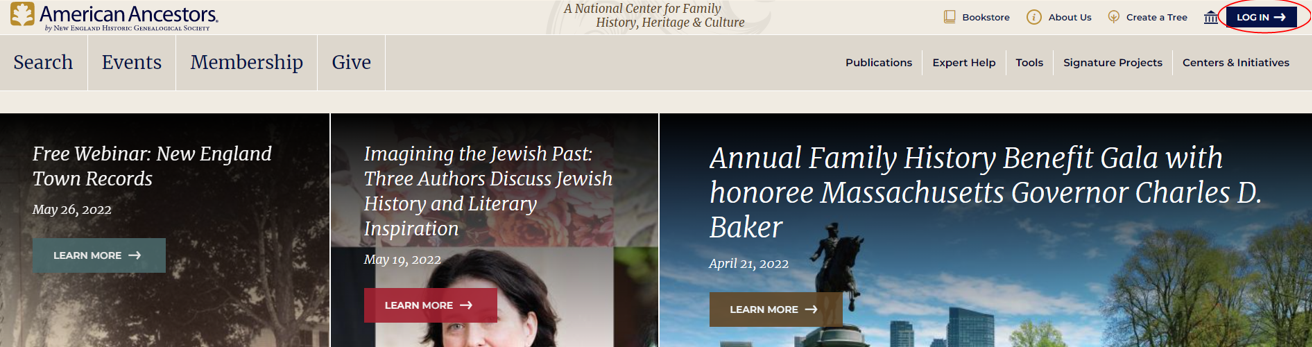
Please note that if you are using a tablet, mobile device, or size-adjusted screen, this will appear as three horizontal bars. Click on the horizontal bars, and select "log-in" at the bottom of the menu.

 At the log-in screen, enter your username and password, then click "Login."
At the log-in screen, enter your username and password, then click "Login."

When you are successfully logged in to your account, the blue "Log-In" button will appear as "My Account."

When viewed from a tablet, mobile device, or size adjusted screen, this will appear from the drop-down menu after clicking the three horizontal bars.


"I see a message that says 'Your email or password is incorrect.'"
- Make sure you are logging in with the email address associated with your membership account.
- Reset your password by following the instructions outlined here.
" My email address and password are automatically populating on the log in page, but it's not the right login information."
- Your browser (Google Chrome, Firefox, etc.), has saved your old log in. Delete the log in information that is currently appearing on the screen, and enter the correct email address and password that you would like to use.
- Once you are logged in, you will likely see a box appear in your browser asking if you would like to update your log in for American Ancestors.org. Select "yes" if you would like to do so.
